Windows 11 has got its first beta for members of the Windows Insider Program. The new OS from Microsoft was announced last month after which the developer preview was released. Microsoft says this beta build is part of the beta cannel and it brings a host of features and improvements to the OS. While it is more stable than the previous developer preview, it still has several bugs so keep that in mind if you plan on using it on your primary PC.
Microsoft says in its post that Windows 11 Insider Preview Build 22000.100 is available to everyone in the Dev Channel, however, those in the Dev Channel have been advised to switch to Beta Channel for more stable builds. If you want to try out the latest operating system from Microsoft, follow the below mentioned steps and keep in mind that there will bugs in this build.
Firstly, make sure you have a compatible PC or tablet. Not all devices that run Windows 10 will be able to run Windows 11 so head over to the system requirements section for the latest version of Windows and verify that you match all the requirements. Now, you can move on.
How to get Windows 11 Insider Preview Build 22000.100
-
You will first need to join Windows Insider Program. To do so, head to Settings > Update & Security > Windows Insider Program and click on Get Started.
-
You will need to register your Windows account in the Windows Insider Program. The prompt will give you an option to Register. Click on it.
-
Another prompt will let you know a few details about Windows Insider Program. Click Sign Up.
-
Read and agree to the terms of agreement and click Submit.
-
Click Close on the next prompt.
-
The registration process will now start and you will be asked to link your account, select the Link an account option and choose whichever account you want linked and click on Continue.
-
Next, select the channel you wish to join. Microsoft recommends the Beta Channel. Click Confirm once you have decided and Confirm once again on the next prompt.
-
Once done, restart your PC by selecting Restart Now.
-
Head back into Settings > Update & Security and click on Check for updates.
-
Your Windows 11 latest beta build should start downloading. Wait for it to complete download and installation.
-
Once done, you will a Restart now option, click on it.
-
You will now boot up into Windows 11.
For the latest tech news and reviews, follow Gadgets 360 on Twitter, Facebook, and Google News. For the latest videos on gadgets and tech, subscribe to our YouTube channel.
Related Stories
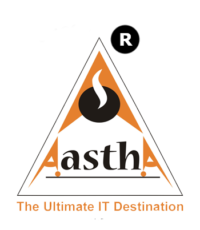
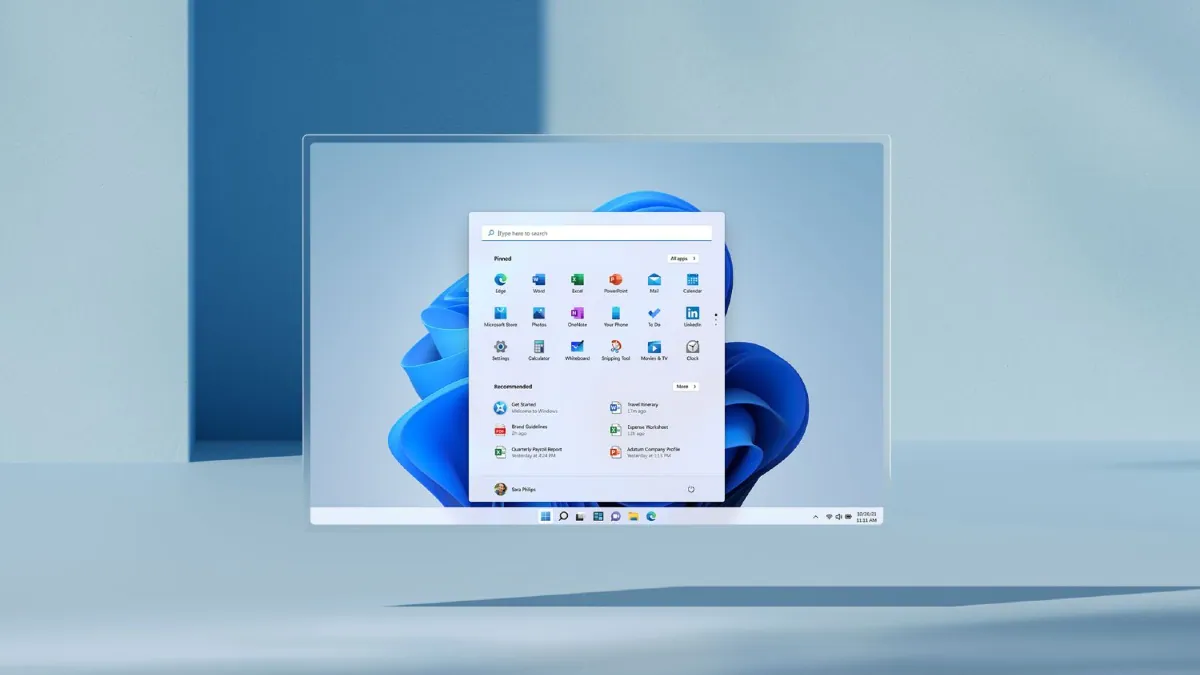



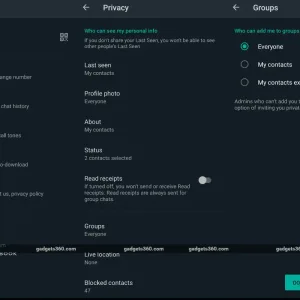

Leave a reply