WhatsApp groups are a great way to stay connected to family, friends, or even colleagues, but the feature is often exploited by many to add tons of people to groups in order to sell products or promote services. These groups are often created without permission from participants and this could be frustrating for many. Most of us hate being a part of unnecessary groups and often consider if it’s rude to just exit a group. The best way out of this is to have a filter that will stop random people from adding you to groups.
How to prevent unknown users from adding you to WhatsApp groups
Thankfully, there is a setting that you can tweak in the privacy section of you WhatsApp account that spares you from getting added to random groups. This setting lets you customise who can add you to groups and, by default, the setting is set to ‘Everyone’, which means anyone with your phone number can add you in a group. It is important to note that group admins can send you invite links and nudge you to join groups, even after you tweak the settings. In order to avoid getting added to groups by random people, follow the steps below:
-
Open WhatsApp, click on the three dots on the top right corner of the screen.
-
Click on the Settings option and then tap Account.
-
Click on Privacy > Groups. The default setting is likely to be set to ‘Everyone‘.
-
You can select from three options — ‘Everyone’, ‘My Contacts’, and ‘My Contacts Except’.
-
The ‘Everyone’ option lets any user with your phone number add you in a group without your permission.
-
The ‘My Contact’ option only lets those users add you in groups whose numbers you have saved in your contact list.
-
The last ‘My Contacts Except’ option lets you choose exactly who can add you to groups by letting you filter further and delist the contacts you don’t want to be added by to a group.
For the latest tech news and reviews, follow Gadgets 360 on Twitter, Facebook, and Google News. For the latest videos on gadgets and tech, subscribe to our YouTube channel.
Related Stories
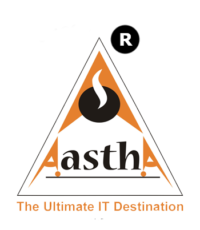
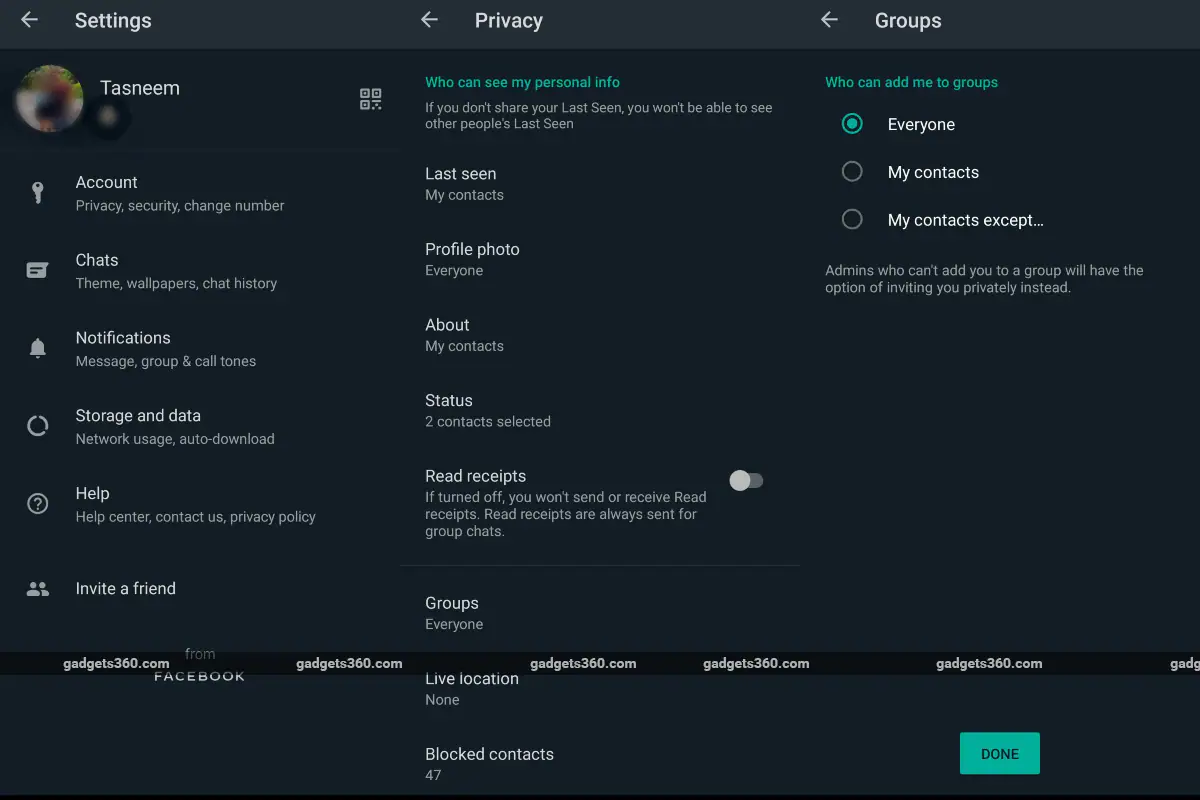



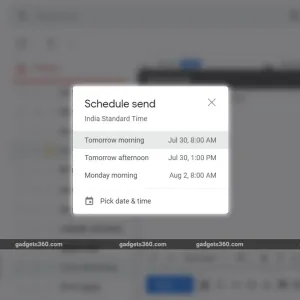
Leave a reply