Google added email scheduling to Gmail in April 2019. It allows you to draft an email and send it at your chosen date and time in the future. Email scheduling on Gmail is available on both the mobile app and via a desktop browser. It gives you the option to choose a pre-set date and time or enter a custom time at which you want the recipient to get your mail. This can be useful in a variety of situations and only the sender will know that the email has been scheduled.
Scheduling an email on Gmail is quite straightforward and can be done in a few simple steps. Read on to find out how you can schedule an email on Gmail through the desktop browser as well as the mobile app.
How to Scheduling an email on Gmail via desktop browser
-
Click on Compose and draft your mail with the recipient’s email ID.
-
Now, instead of clicking on Send, click on the small drop down arrow next to the send button and select Schedule send.
-
You will be shown a few pre-set options for the next couple of days. If one of those suits you, simply click on it and your email will be scheduled.
-
If you want to pick a date and time, click on Pick date & time instead.
-
You should see a calendar where you can select the date for when you want to schedule the mail. Alternatively, you can enter the date in the text field manually along with the time.
-
Once done, click on Schedule send and your email will be scheduled for that date and time.
![]()
How to Scheduling an email on Gmail via mobile app
- Open the Gmail app on your Android or iOS device.
- Click on Compose and draft your mail with the recipient’s email ID.
- On the top right, click on the three dot menu and tap on Schedule send.
- You should see a few preset options along with a Pick date & time option. Click on Pick date & time to enter a date and time manually.
- Select the desired date and time, and click on Schedule send.
The scheduled mails on Gmail are sent to the “Scheduled” category in the navigation panel. You can have up to 100 scheduled mails and can edit them any time before they are automatically dispatched.
For the latest tech news and reviews, follow Gadgets 360 on Twitter, Facebook, and Google News. For the latest videos on gadgets and tech, subscribe to our YouTube channel.
Related Stories
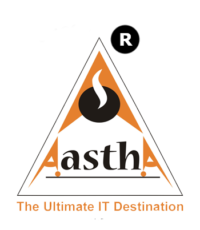
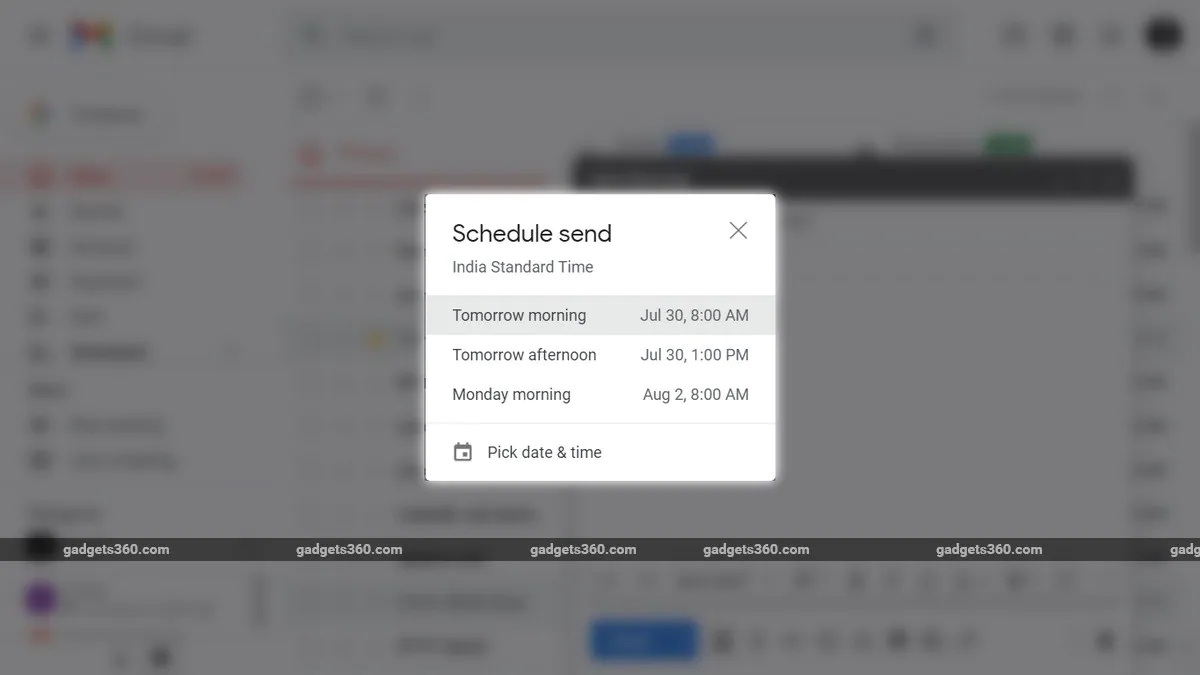



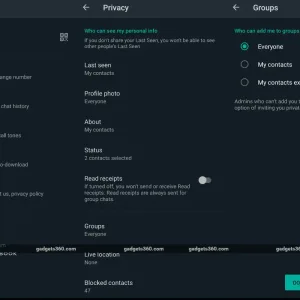
Leave a reply