Need to download videos from Facebook? You can easily share videos on Facebook via the “Share” button. But what if you wanted to share that video with someone offline? This process is a little more work. If you are wondering how to download a video on your Android or iPhone, here’s an easy way to get it on your phone.
There are lots of different apps you can install to download Facebook videos. However, one should be careful because they might jeopardise your smartphone’s security, and you may become vulnerable to cyber attacks. Hence, we do not recommend using such apps and software. Instead, you can download the videos directly without having to install any new app.
Here, we will list down some steps to download Facebook videos through the browser that you use in your phone.
How to download Facebook videos on Android smartphone
-
On the Facebook app, tap on the video that you want to download onto your phone
-
You will see “Share” option just below the video. Tap it and then tap Copy Link in the options that pop up
-
Open fbdown.net in the browser that you use in your smartphone. For example, if you use Google Chrome, type fbdown.net in the address bar
-
You will get a bar where you can paste the link and click Download
-
Once done, you get two options: download the video in normal quality or download video in HD quality. Tap on the option of your choice
-
The video will start playing. Choose tap on three dots, and you will see an option to download the video
-
Tap Download, and you will see the progress in the notification bar. Once it is downloaded on your phone, you can browse it in the Downloads folder of your Android smartphone
How to download Facebook videos on iPhone
The process of downloading a Facebook video on an iPhone is quite similar to the one on Android phones.
-
On the Facebook app, and tap on the video that you want to download onto your phone
-
You will see the “Share” option just below the video. Tap it and then tap Copy Link in the options that pop up
-
Open fbdown.net in the address bar of the Safari browser in your phone
-
You will get a bar where you can paste the link, and click Download
-
The next page will give you options to download the video in normal quality or in HD quality. Tap on the option of your choice
-
The video will start playing. Go to the progress bar on the bottom of the video, and tap the three dots. You can then select the option Save to Files
-
Once it is downloaded on your phone, you can find the video in the Photos app
For the latest tech news and reviews, follow Gadgets 360 on Twitter, Facebook, and Google News. For the latest videos on gadgets and tech, subscribe to our YouTube channel.
Related Stories
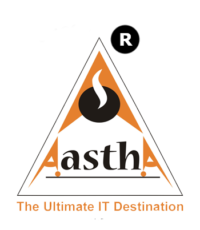




Leave a reply